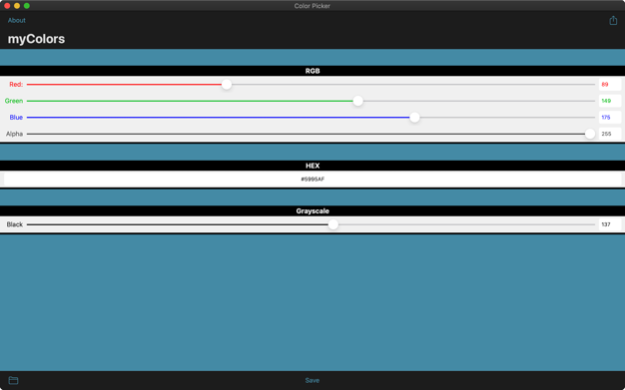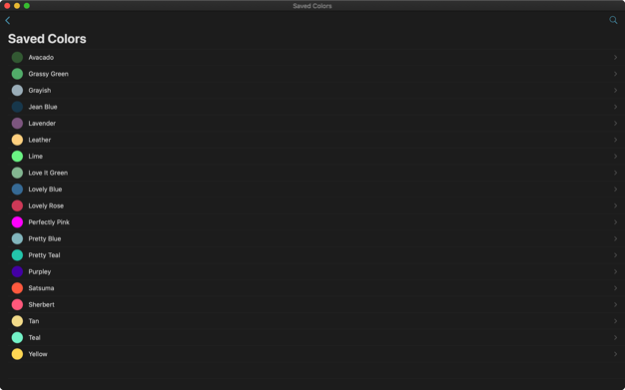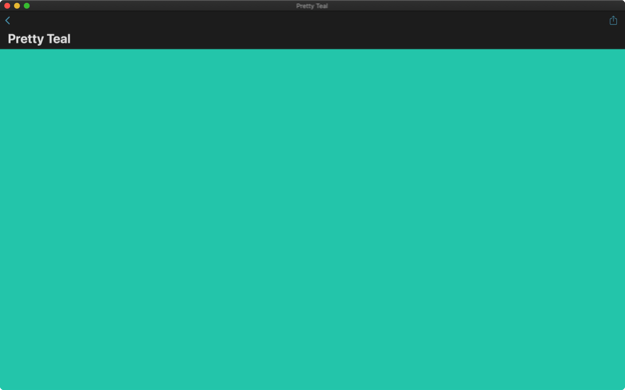myColors - Cloud Color Picker 2.3.4
Paid Version
Publisher Description
Your Mac, a Universe of Color
Easily find that color you need to finish your app, website, poster, and more. Know the HEX code but need the RGB? No problem! Just type or paste it in and myColors does the rest. Know the RGB and looking for the HEX? Just as simple. Want to always remember that color you used on your website? Simply enter it into myColors and save it. With iCloud sync, it will be available on all of your other iOS and macOS devices too! myColors is also great for discovering new colors. Dial in the red, green, and blue sliders until everything looks just right. Simple, convenient, myColors.
Mar 5, 2023
Version 2.3.4
- Updated App Store listing and bug fixes
About myColors - Cloud Color Picker
myColors - Cloud Color Picker is a paid app for iOS published in the System Maintenance list of apps, part of System Utilities.
The company that develops myColors - Cloud Color Picker is Moballo, LLC. The latest version released by its developer is 2.3.4.
To install myColors - Cloud Color Picker on your iOS device, just click the green Continue To App button above to start the installation process. The app is listed on our website since 2023-03-05 and was downloaded 2 times. We have already checked if the download link is safe, however for your own protection we recommend that you scan the downloaded app with your antivirus. Your antivirus may detect the myColors - Cloud Color Picker as malware if the download link is broken.
How to install myColors - Cloud Color Picker on your iOS device:
- Click on the Continue To App button on our website. This will redirect you to the App Store.
- Once the myColors - Cloud Color Picker is shown in the iTunes listing of your iOS device, you can start its download and installation. Tap on the GET button to the right of the app to start downloading it.
- If you are not logged-in the iOS appstore app, you'll be prompted for your your Apple ID and/or password.
- After myColors - Cloud Color Picker is downloaded, you'll see an INSTALL button to the right. Tap on it to start the actual installation of the iOS app.
- Once installation is finished you can tap on the OPEN button to start it. Its icon will also be added to your device home screen.